Problem:
It may turn tricky to update SharePoint items from a standalone Power App, if you’ve configured a SP lookup column to allow multiple values.
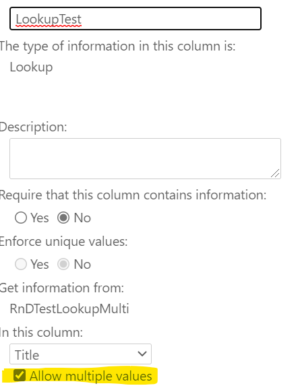
Solution:
All you need to get around that issue, is to add another ComboBox to the datacard in the Power App form.
Then also create a data connection to the list, where the lookup values reside.
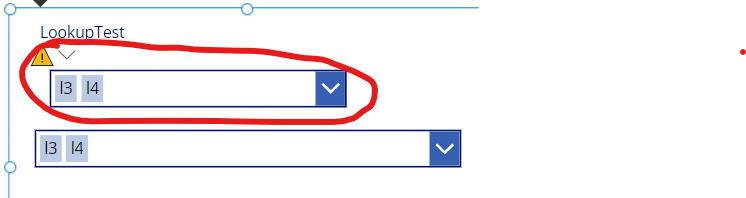
Settings for the ComboBox:
DefaultSelectedItems: If(Not(IsBlankOrError(Parent.Default)),Parent.Default)
OnChange: ClearCollect(myCol,ForAll(ComboBox1.SelectedItems,{Id: ThisRecord.ID,Value:ThisRecord.Title}));Reset(DataCardValue3)
OnSelect: Clear(myCol)
Settings for the origin lookup dropdown:
Change the setting for “multiple selections allowed” to “true”
DefaultSelectedItems: If(Not(IsBlank(Parent.Default)) && IsEmpty(myCol),Parent.Default,myCol)
(myCol = the collection created in the ComboBox OnChange property)
Explanation:
- First we check, if there are already values available in the source item
- the OnChange makes sure, that whenever we select new items, the collection myCol will be updated accordingly
- the Reset() makes sure, that the values in the origin dropdown will also be updated
- the Clear() function resets the collection, when the user starts a new selection
- the origin dropdown will always have the selected items from the ComboBox
- last but not least, hide the origin dropdown and that’s it
One more important thing to mention!
Keep the “Update” property of the datacard as “DataCardValuexx.SelectedItems” – if you try to pass in a table, the submit form function will fail. That’s the trick here.
Enjoy!

